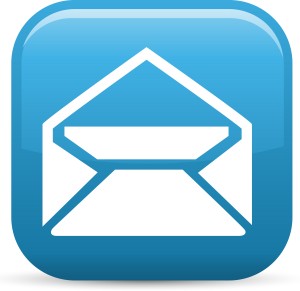 This is the second of two posts discussing ways to improve email routines. The previous post focused on managing and creating emails. This post offers suggestions on how to manage the emails you receive.
This is the second of two posts discussing ways to improve email routines. The previous post focused on managing and creating emails. This post offers suggestions on how to manage the emails you receive.
For some people, the goal is to clear their inbox completely each day. While that might be ideal, it may not be the best use of time. By setting time aside each day to handle emails and by reducing and/or more efficiently conveying your message, you’ll be better able to control your emails instead of allowing them to control you,
There are three actions you can take once you receive and email: Delete, Respond, and File/Archive.
Deleting Emails
It is perfectly acceptable to delete emails. Do a quick scan first and delete any emails you don’t need. If you come across an email without an obvious call to action, delete it. On the chance that you did need to respond or take action to a deleted email, the original sender will most likely send a second request.
If deleting an email seems too drastic, archive it. It is helpful to understand your company’s records management process. You may be required to keep certain emails/information for a period of time. If this is the case for your company, archive your emails instead of deleting them.
If you find yourself consistently deleting emails, newsletters, or other notifications from sites to which you’ve subscribed, unsubscribe from them in order to reduce the amount of email that needs to be processed. If you aren’t reading those emails, you aren’t gaining any value from them and you are only creating more work for yourself.
Responding to Emails
When responding to email, remember to use the tips for creating emails that were covered in the previous post, Taming Your Inbox – Managing and Creating Emails. Keep responses brief tot save time for both you and your email recipient(s). Copy others only when needed to reduce the likelihood of receiving even more emails. After responding, it’s now time to delete or archive the original email.
If you received an email in error or if the action or response needed is the responsibility of someone else, forward the email to the appropriate person(s) and copy the original sender. Let the new recipient know that the forwarded email is for them and, if appropriate, offer to provide assistance as needed. Set the expectation that you are delegating follow-up to them. By copying the original sender, they will be able to see that any similar requests in the future should go to the new recipient. Once complete, delete or archive the original email request.
Some emails require an action on your part and do not require a response. Add those actions to your calendar or to-do list and then delete or file/archive the email. An example might be that you receive a notice to review or change your employee benefits. The email does not require a response but you do need to take action within a specific timeframe. Simply copy the information to your to-do list or add it to you calendar with a reminder.
If an answer is needed that requires a significant amount of time or effort and the response isn’t time sensitive, create a “To Answer” folder and add an item to your to-do list to check that folder each day. This helps to further reduce the number of emails in your inbox and allows you to incorporate any follow-up needed into your daily routine.
File/Archiving Emails
If email needs to be kept for future reference, there are, in most cases, three choices: filing electronically, archiving, or printing and filing a hard copy. Printing emails is inefficient and a waste of resources. Be considerate of the environment and only print emails when absolutely necessary.
In the past, most people created email folders as a way to quickly access information. While it may sound simple, it takes time to consider in which folder an email should be filed or determine if a new file folder is needed. With the search technology available today, it is not necessary to file emails in a specific folder. You can locate any email needed by simply typing a quick entry in the search bar.
Filing an email keeps it readily available and also impacts email storage allotments. Archiving emails allows you to store them outside the inbox so that they don’t impact your email quota. It is still searchable and readily accessible. If your company has a records management system, become familiar with the types of emails that are required to be accessible for a specific period of time.
Over the last two posts we’ve looked at ways to better approach our email inboxes. By adopting the suggestions in each post, you’ll have more time to focus on and prioritize your work responsibilities.
How do you manage your email inbox? What do you do to reduce the time it takes to manage, create, respond, and archive your emails?
P.S. – First time here? Welcome to the Agent In Engagement site. Thanks for taking the time to stop by! I hope you’ll explore the rest of the site. Let me know what employee engagement topics interest you.
If you enjoyed this article, you may also like…
- Taming Your Inbox – Managing and Creating Emails
- Step Away From Your Desk
- Are Managers Obsolete?
- Group 1: Employees Who Are Actively Disengaged
- Group 2: Employees Who Are Not Engaged
- Group 3: Employees Who Are Engaged
Let’s Get Engaged!
I’m Agent in Engagement Simpson…Greg Simpson.
My mission? To help companies succeed by focusing on how they engage, manage, and develop their employees.
My credentials? Award winning engagement work with Fortune 150 companies.
My next assignment? To come in from the field, the consulting field, and return to headquarters. There I’ll lead the ongoing battle against the greatest nemesis in every company – employee disengagement.
I’m excited about this opportunity to connect with fellow “Agents.” Subscribe to the RSS Feed to receive the latest updates and/or register if you would like to comment on posts.
You can follow me @agtinengagement, email me at g…@a…t.com or learn more about me at www.gregoryfsimpson.com.